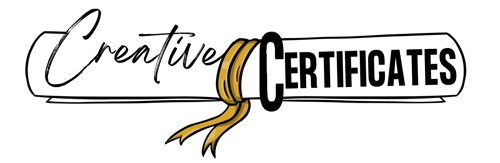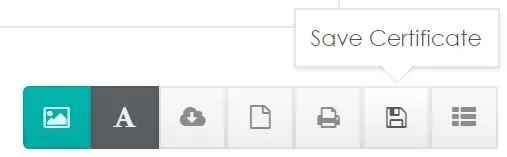FAQ
How do I print the certificate on one page?
I downloaded the certificate but cannot find it.
Do I need to download any software to use the certificate maker?
How do I remove the watermark on the certificate?
How do you save your certificate?
How do you print your certificate?
How do you download as an image?
How do you download as a PDF document?
I cannot open the PDF document.
How do I add an image or a logo?
I cannot select the text or object that I want to edit
How do I replace the award ribbon?
How do I replace the certificate border?
I have another question that is not listed
Can I use the certificate maker on a mobile device?
I found a typo or problem with one of the certificates.
I have a suggestion to improve this site.
How do I print the certificate on one page?
On your printer’s settings, click on “fit to page”. It is also important to ensure that your printer is set to portrait or landscape (according to the certificate’s orientation). Most of the certificates will need to be set to landscape.
I cannot download.
Some certificates cannot be downloaded as images, but only as PDF documents. This usually happens when the file size is very large. If you attempt to download a certificate as an image file (i.e. by clicking on the cloud icon) and it doesn’t start downloading right away then download it as a PDF document (i.e. by clicking on the page icon – see below).
I downloaded the certificate but cannot find it.
Once you successfully download a certificate, it is saved in your “downloads” file or wherever you have set your browser to save downloaded files. You can change this preference in your browser’s settings.
Do I need to download any software to use the certificate maker?
No. This is an online app. There is no need to download any software.
How do I remove the watermark on the certificate?
Select the version without the watermark.
How do you save your certificate?
There are a few ways to save your certificates:
- You can save it in your browser by clicking on the icon to save the certificate.

To open it you will click on the icon to access your saved certificates.
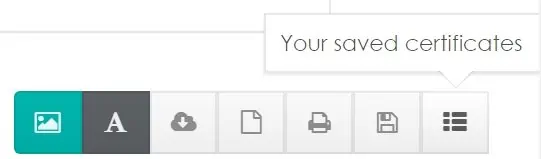
This method is not always reliable since your saved certificates can be deleted if you clear your browser’s cache.
- You can download the certificate as an image (see below).
- You can download the certificate as a PDF document (see below).
How do you print your certificate?
You can either save your certificate on your PC (see above) or print directly from the certificate maker. To print click on the following button:
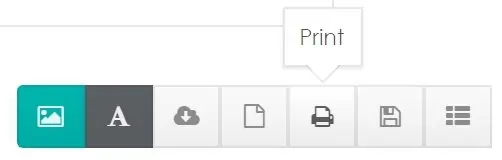
On some computers, it will not let you print directly due to a script on your PC that blocks this option. It will say “popup blockers preventing you from printing”. In this case, you can download as per the instructions below. Then open the file on your PC and print.
How do you download as an image?
To download your certificate as an image (PNG file) you can click on the following image.
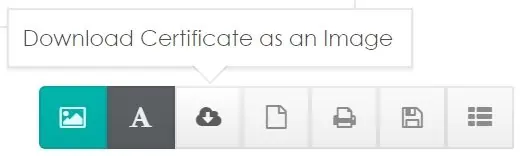
Please note that some certificates are not available as an image. This depends on the size of the downloaded image and usually occurs when an image is more than 1.2 MB. If this happens then use another method to save your image (see above) or download as a PDF document (see below).
How do you download as a PDF document?
All certificates can be downloaded as a PDF document. To do this click on this icon:
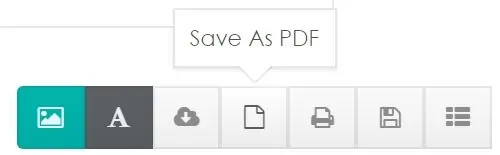
I cannot open the PDF document.
To open a PDF document you will need a program such as Adobe Reader. This program is free and will enable you to open any PDF file (not only from this site). Get Adobe Reader.
How do I add an image or a logo?
You can add an image or logo by clicking on this button:
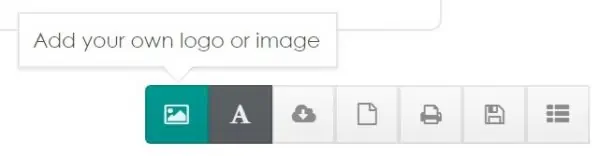
Once you have added it you can move it around or make it bigger or smaller.
How do I add text?
You can add additional text to any certificate by clicking on this button.
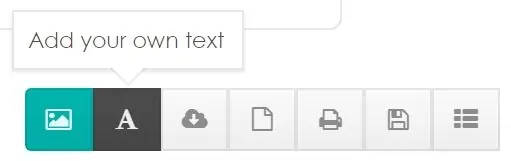
Once you have added it you can move it around, make it bigger or smaller, change the font, and the font color.
How do I edit text?
There are a few ways to edit text.
- Double click on the text and then type the text that you would like to appear.
- Click on the text and then type in the text box above the certificate.
I cannot select the text or object that I want to edit
Sometimes when objects are really close to each other you might find it difficult to select a specific object. It might happen if you are working on a really small screen such as on a smartphone. If this happens, then select the object via the scroll down list.
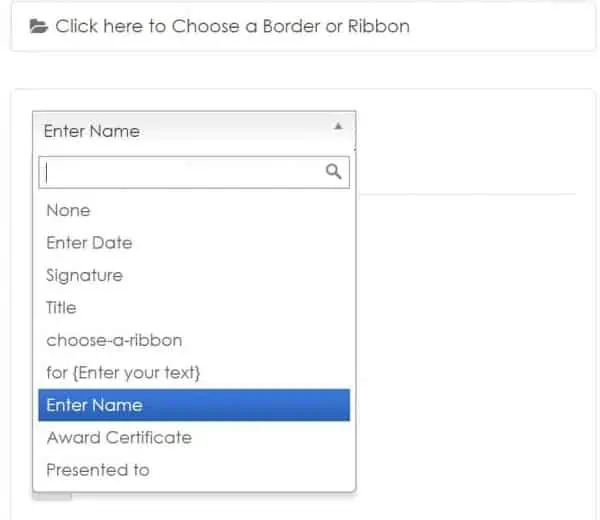
How do I delete text?
Click on the text you want to delete. On the bottom right side of the text box, there is a little x. Click on it and it will disappear.
Please note that if you want to change the text then it is easier to edit it than to delete and add new text.
How do I replace the award ribbon?
Some certificate templates on this site enable you to select the award ribbon. The selection of award ribbons will be available as you open the certificate maker. If you do not select a ribbon, then the box will close. To open it again, click on “click here to choose a border or ribbon”.
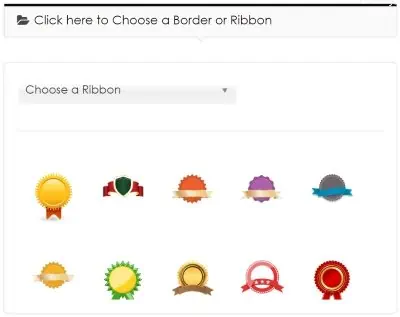
How do I replace the certificate border?
Some certificate templates on this site enable you to select the certificate border. To open the selection of borders, click on “click here to choose a border or ribbon” (see above). Click on “choose a ribbon” and below it, you will see “choose a border”. Click on it and the selection of borders will appear. Select the border that you want to use.
I have another question that is not listed
Please leave a comment below and we will assist you.
Can I use the certificate maker on a mobile device?
You can use the certificate maker on some mobile devices but we suggest that you use a desktop computer for the most convenient access and use. On some mobile devices, access will be limited or not possible.
I found a typo or problem with one of the certificates.
Please leave a comment on the page with the problem so that we can get it fixed.
I have a suggestion to improve this site.
Please leave a comment. We are always looking for ways to improve the site and make it better for our users.
I am getting an error.
Please go to the page on which you see the error and click on the blue feedback button (on the bottom left corner). Please let us know there is an error and we will get it fixed for you ASAP.